Create an exclusion group to exclude users from server-side injection
Problem
You wish to exclude a specific group of users from using the Signature 365 server-side injection.
Solution
You can update the transport rule within Office 365 to include a security group to exclude from the rule.
Info
You will need Administrative access to your company's Office 365 Tenant to complete this task.
Create a new security group in Office 365
Log on to the Exchange Admin Centre
Select the Groups menu item:
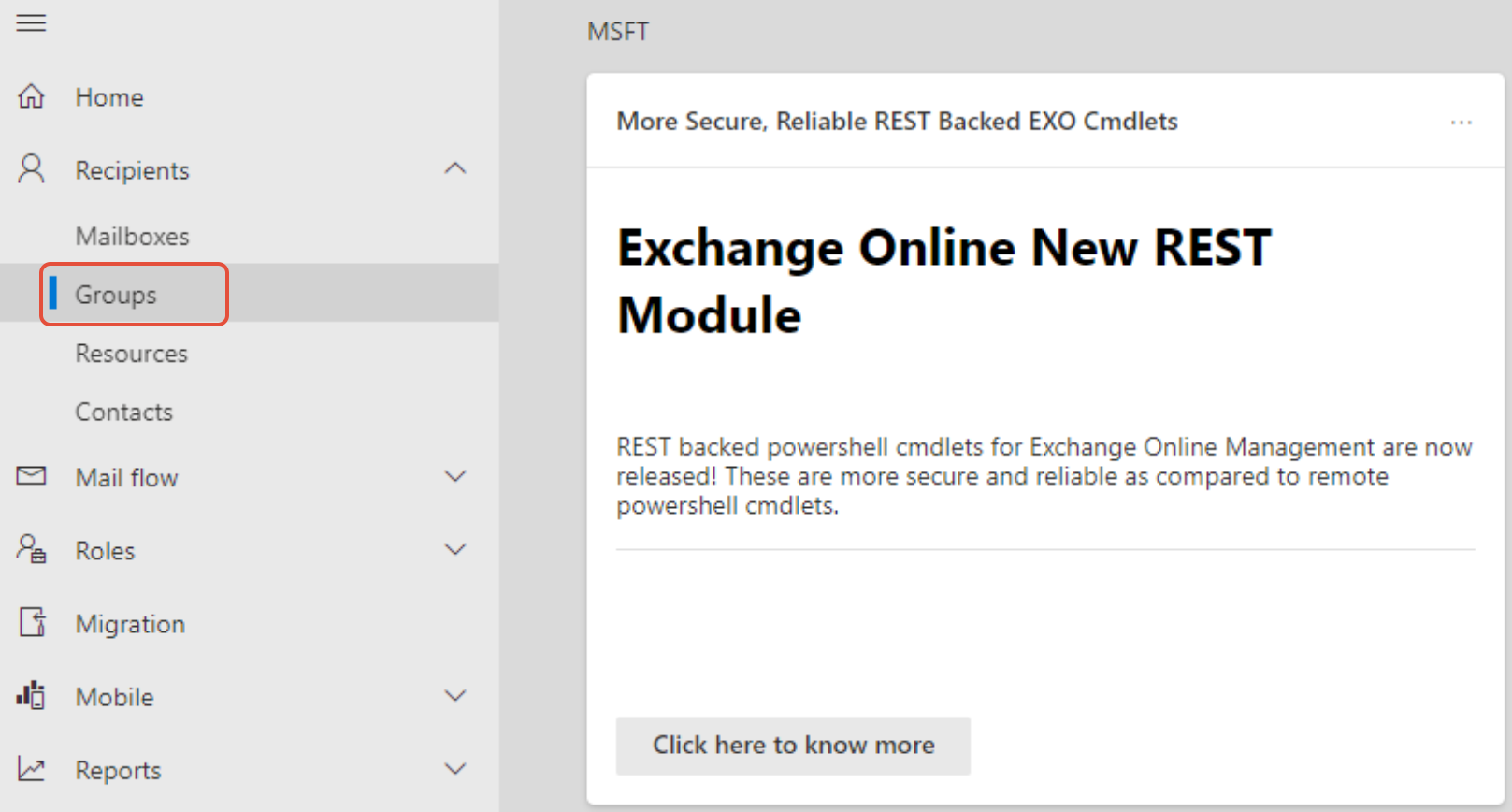
Select the Mail-enabled Security Group option, and click Add a group:
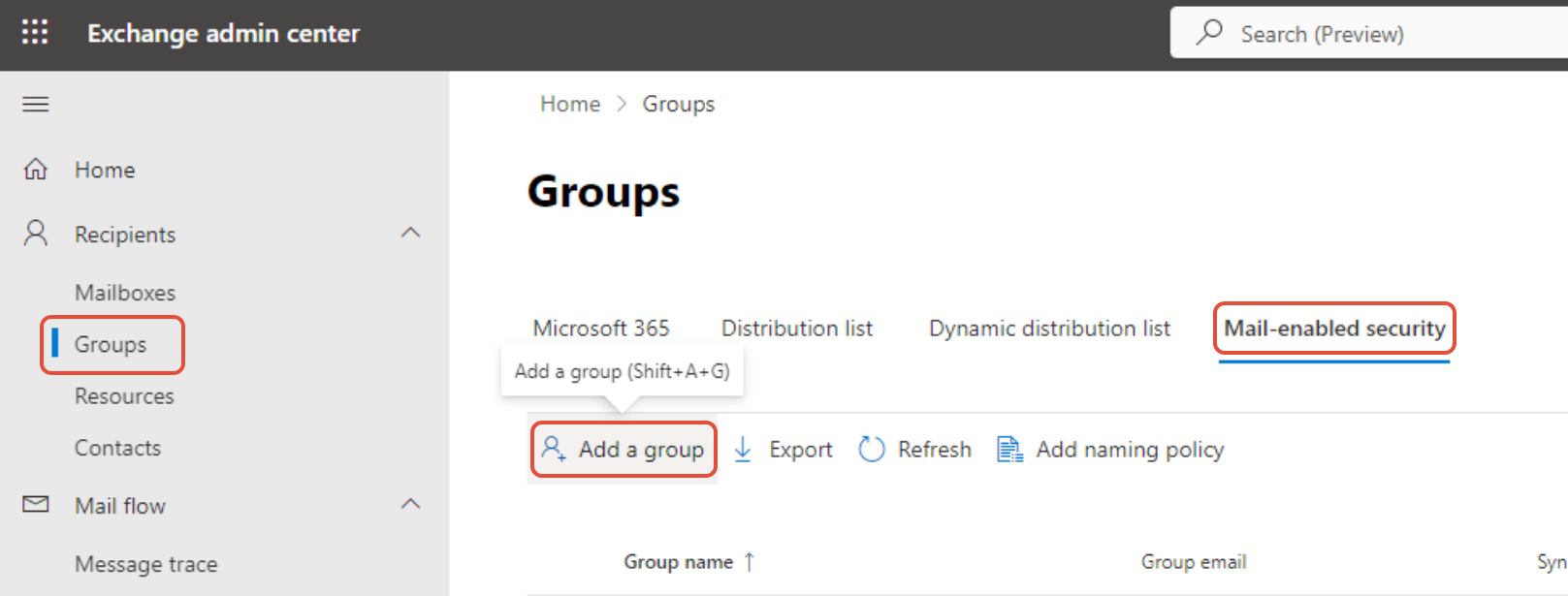
Select Mail-enabled security as the group type:
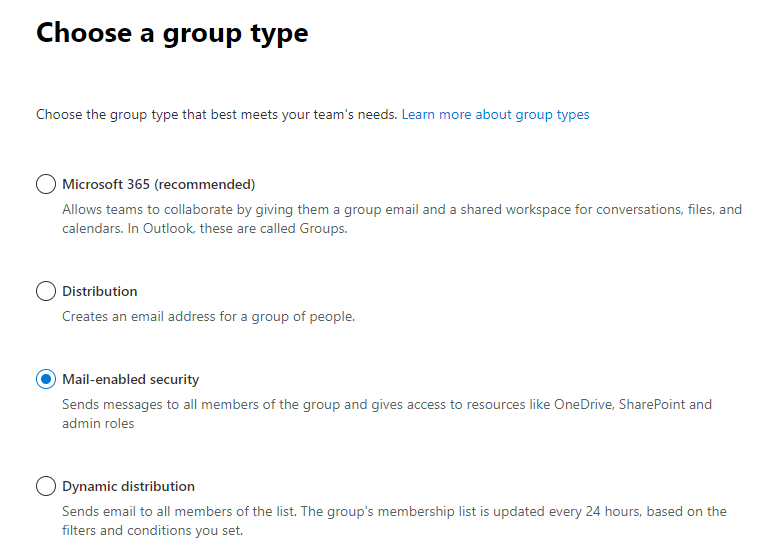
Name and describe your new group - we suggest the example below:
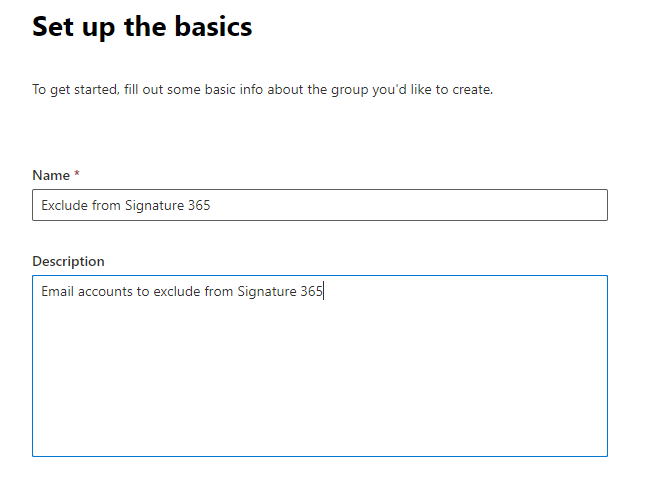
You will need to assign an owner for the group:
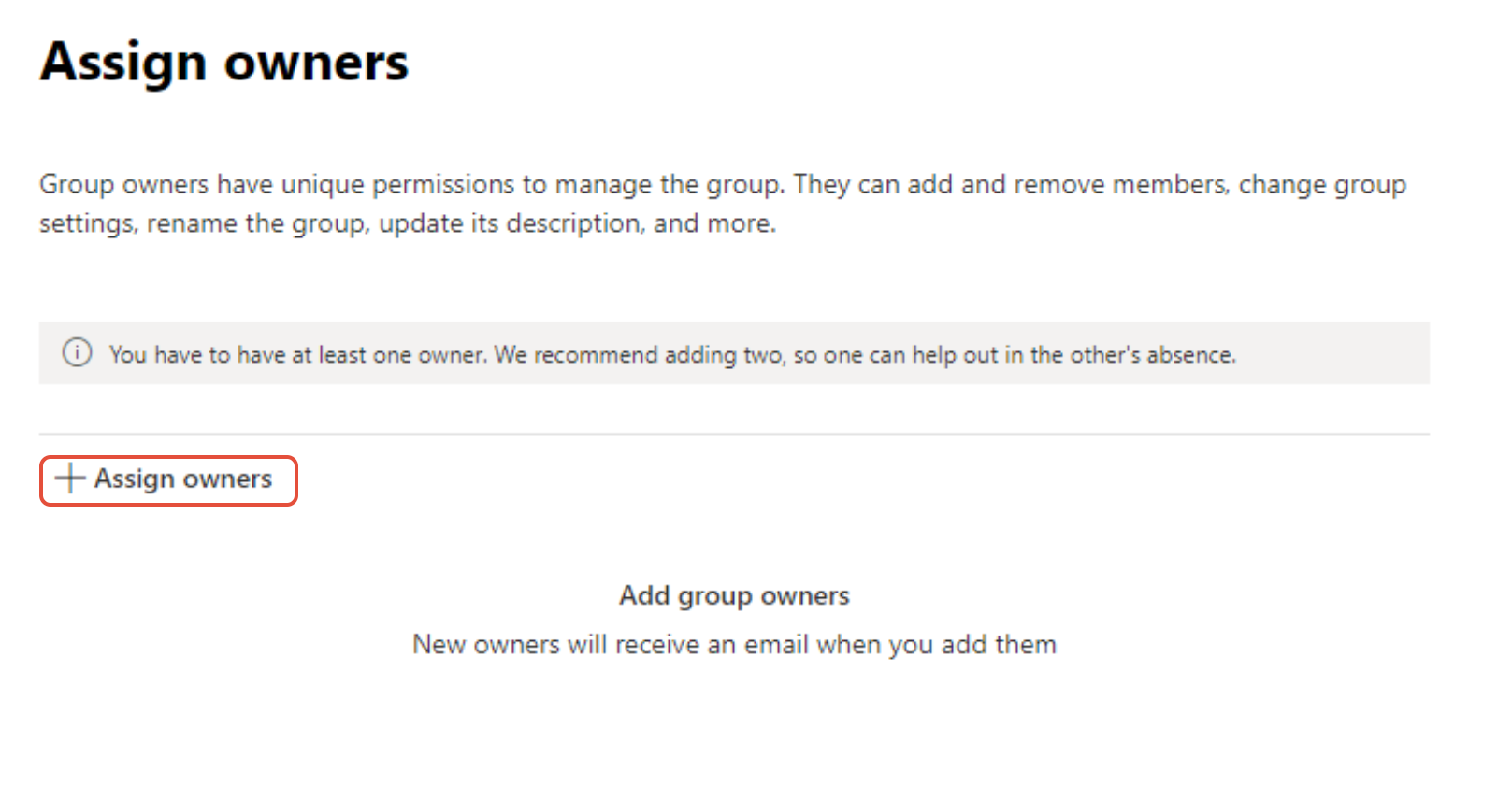
Add the members you wish to exclude from Signature 365 here:
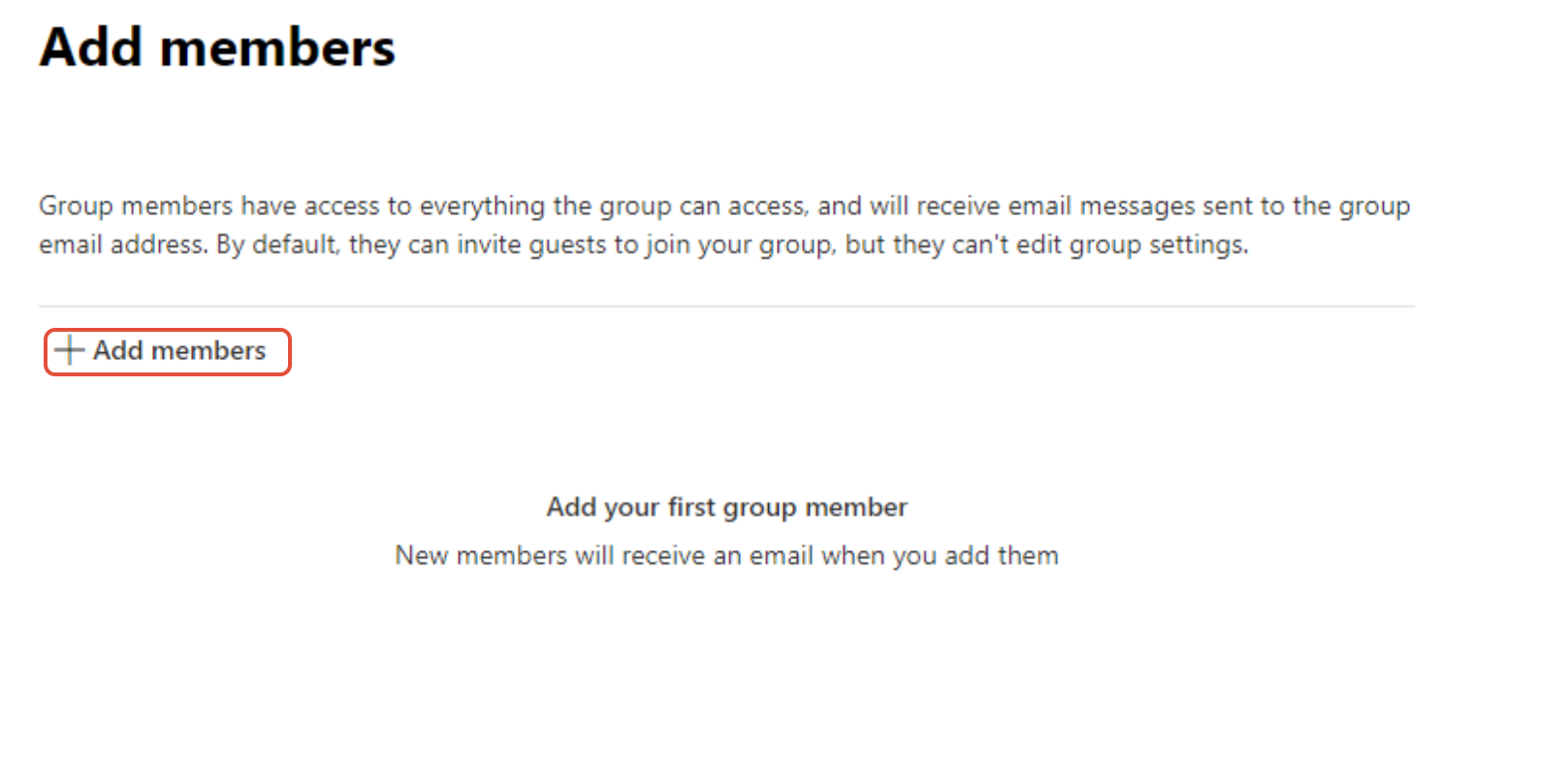
Give the group an email address. We also suggest enabling the Require owner approval to join the group option to prevent users joining the group accidentally:
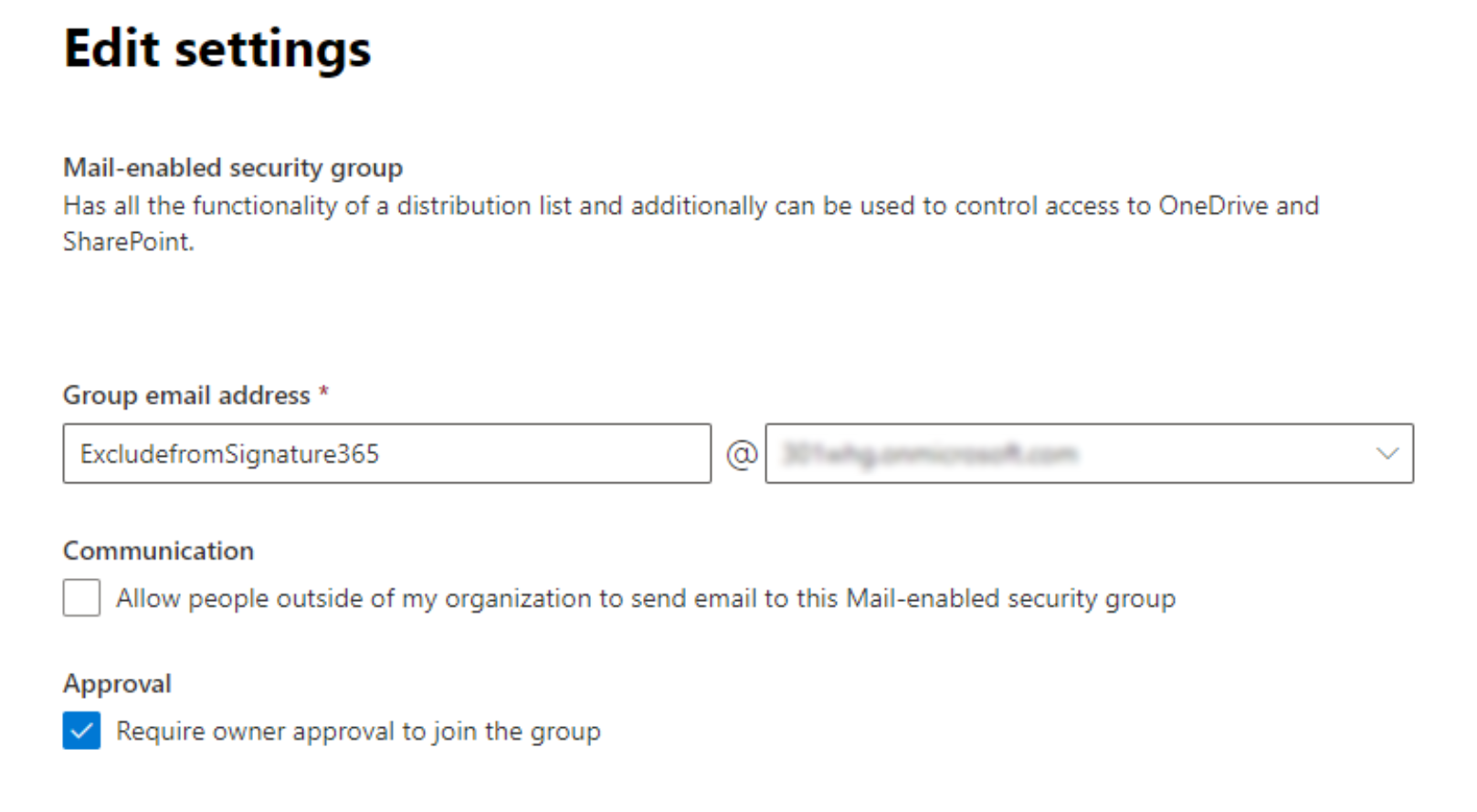
Review the settings and click on Create group:
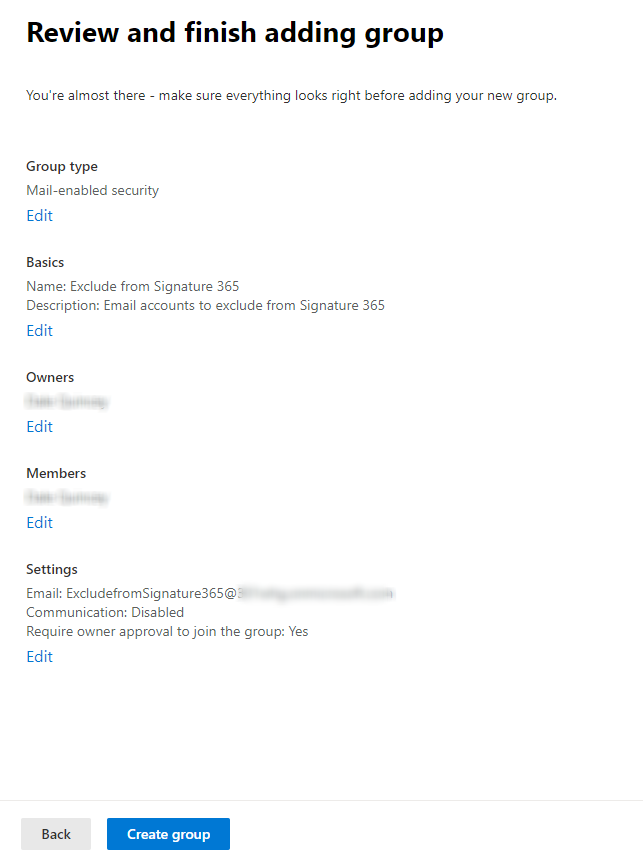
Modify the Transport rule to exclude the new group
We can now add this group to the Transport rule, to ensure they are excluded.
From the 365 Menu, expand the Mail flow dropdown, and select Rules:
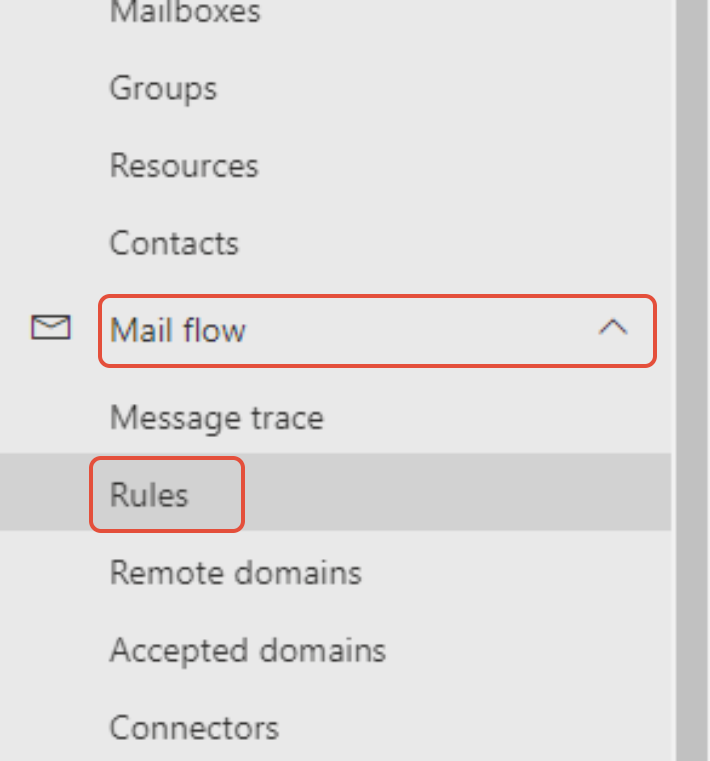
From the list of rules, select the Send to Signature 365 for signature injection rule:
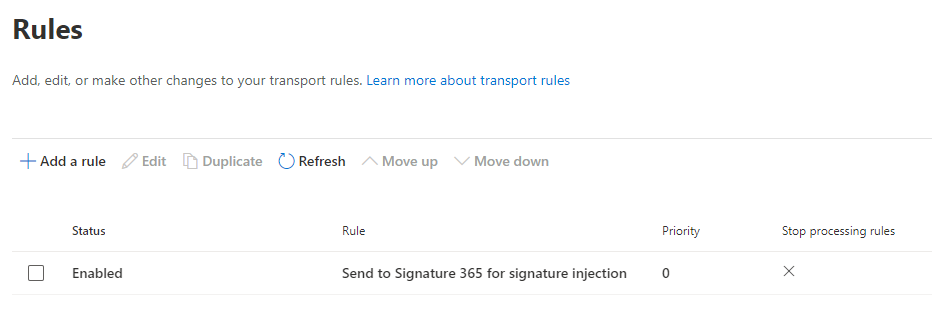
Select the Edit rule conditions option from the pop-out menu:
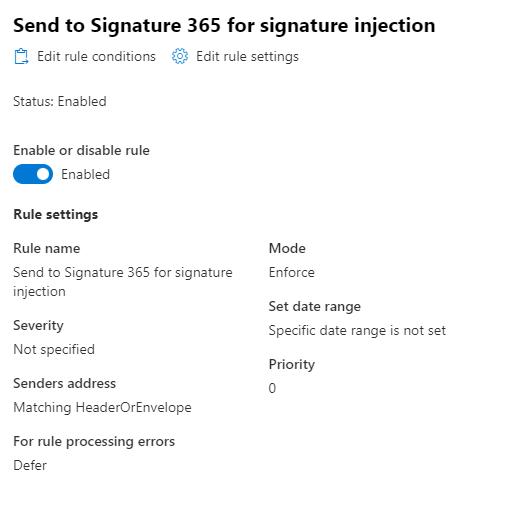
Update the Except if drop down to The sender and is a member of this group.
Hit the + icon, and select the group you just created:
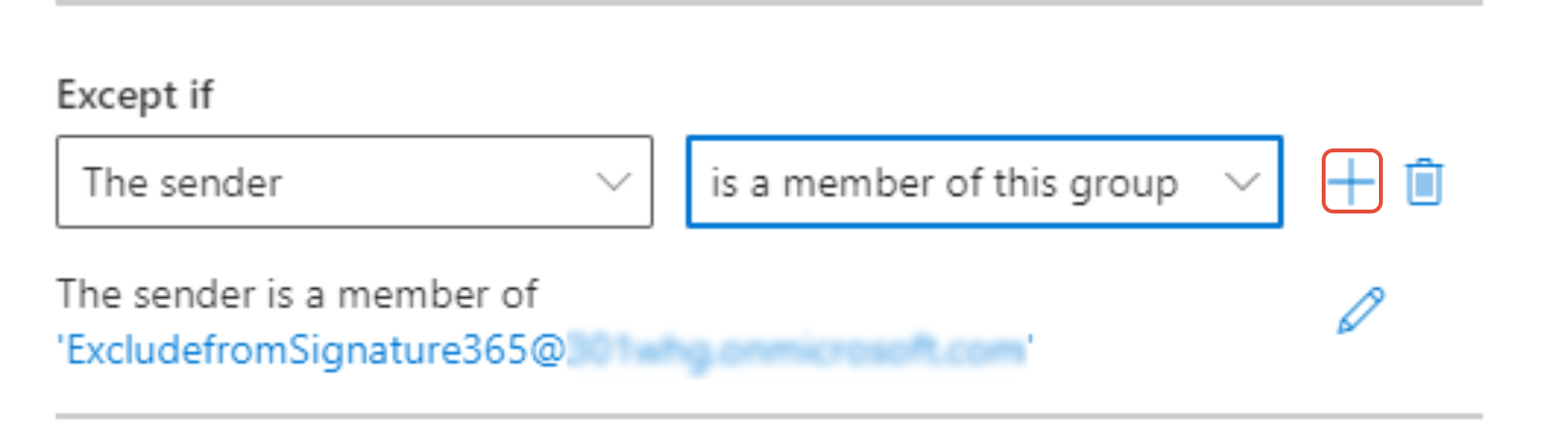
Hit the save button on the rule, this is now completed.