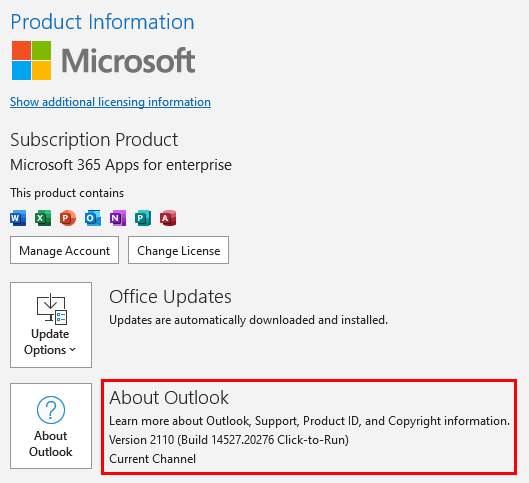Outlook add-in is not adding default signatures to email
Scenario
The Signature 365 add-in for Outlook is installed, and configured to add signatures to email, but it is not adding default signatures into email as expected when using Outlook on Windows.
Reason
There are a number of potential causes for this issue, the most common of which are detailed below.
If the causes below have been ruled out, please raise a support ticket with the team at support@symprex.com and we will be happy to investigate.
Modern Add-in has been manually installed
If your users have manually installed the Signature 365 add-in directly from the Microsoft store, this will prevent the signature from being automatically inserted due to restrictions from Microsoft.
The add-in should be installed using one of the methods detailed in How to install the Outlook Add-in
Outlook Version requirements
Outlook must be version 2104 build 13929.20296 or later for this feature to work. This is due to the auto insert feature being unavailable in Outlook prior to this release.
See system requirements for more information on requirements for Signature 365 components.
We strongly recommend that customers use the latest version of Office applications in line with Microsoft recommendations. A number of more advanced features are only supported with later versions of Outlook.
To see your current version of Outlook, select the File menu, then in the backstage select the Office Account menu.
The Outlook version is shown in the About Outlook section under Production Information.