Template editor menu options
The following article details the functions available in the Signature 365 visual editor menu and ribbon, and how these are used.

Edit menu
Contains standard editing options:
- Undo (Included on the menu ribbon)
- Redo (Included on the menu ribbon)
- Cut
- Copy
- Paste
- Select All
Insert menu
Options for inserting elements to the template, all insert options are included on the menu ribbon, under the ... menu option.

- Image - Insert an image from the Signature 365 image library
- Link - Select a piece of text to convert to a Hyperlink
- Field - Insert a field imported from Entra / Azure AD. Fields are defined as and can be selected from User, Company or Message
- Conditional Statement - Insert a conditional statement with its correct syntax. Selecting a field will insert this with the conditional test
- QR Code - Inserts a QR code with the specified text. This text can be a field, URL link or similar
Format menu
Standard text formatting options:
- Bold (Included on the menu ribbon)
- Italic (Included on the menu ribbon)
- Underline (Included on the menu ribbon)
- Superscript
- Subscript
- Fonts - Select from the fonts available in Signature 365
- Font sizes
- Align (Included on the menu ribbon)
- Text Colour (Included on the menu ribbon)
- Background Colour (Included on the menu ribbon)
- Clear formatting (Included on the menu ribbon)
Table menu
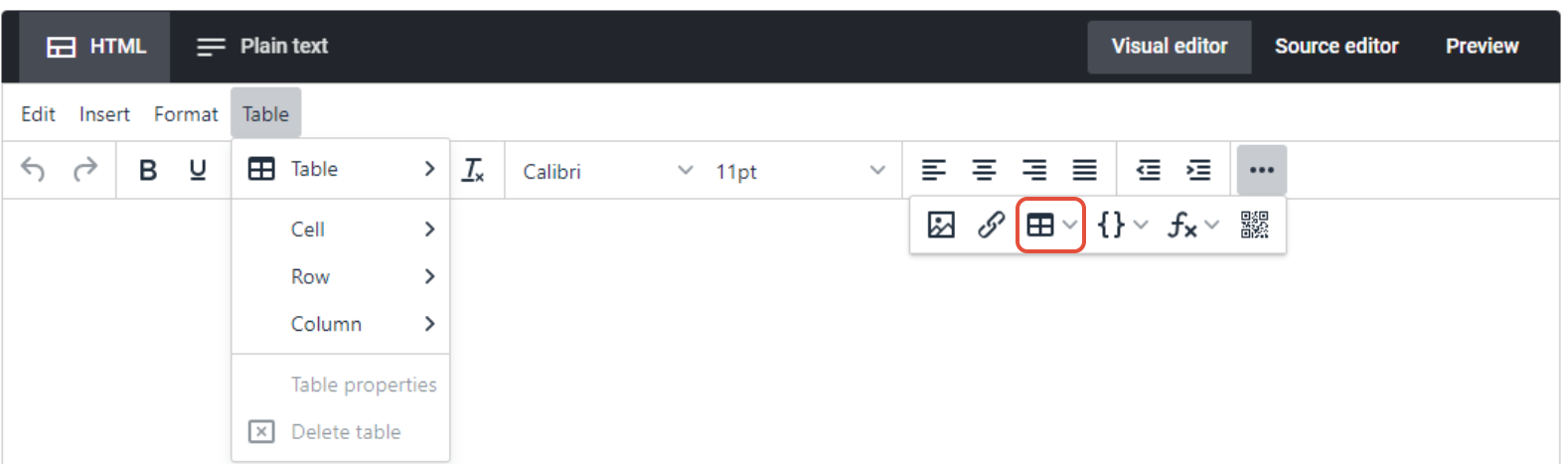
Table manipulation options, included on the ... menu option
- Table - Select a table size and insert into the template
- Cell - Cell properties and merge / split
- Column - Insert / Delete / Cut / Copy / Paste
- Table Properties
- Delete Table